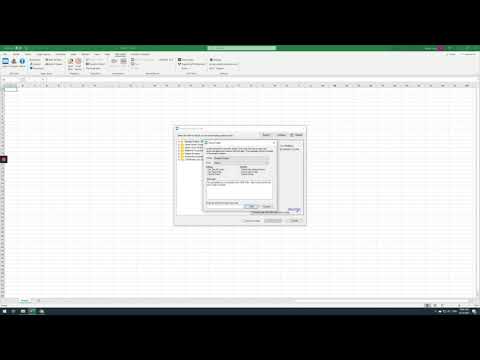Here are instructions to follow when sharing a project within the CRE Suite. This can be done both internally within your team for collaboration as well as outside your organization. Feel free to loop in a CREModels representative who can help anyone outside your organization for a more personal level of support.
To share with multiple people at once, you can follow these same steps but click on “Manage Editors” INSTEAD of Share Project. Please see the directions on sharing data with multiple people for more information.
Here you can quickly add anyone to your team for any folder within The CRESuite. These steps will grant this person with access to ALL data within the folder that has been shared. THEY WILL ALSO BE ABLE TO SEE ANY OTHER PEOPLE WHO HAVE ACCESS TO THIS FOLDER.
First, choose the folder you would like to share -
Click the “Upload” button in The CRESuite ribbon
Select the project which contains the data you would like to share
Click on the “Share Project” button
Then, confirm you have selected the correct folder
Next, follow the below steps to choose who you would like to share this folder with
Add any message you would like to be sent along with the notification notification
Enter that person’s email address
Click the “Add” button
Success!

TheCRESuite_Support_Sharing a folder.pdf (640.7 KB)